Software Products




#1 for Batch Data Manipulation
SELCOPY is used by many blue chip companies worldwide, its popularity due in no small part to its simplicity of use combined with fast and powerful data handling. Ideal as a "quick fix" mechanism for repairing data files, or as a component of a major production suite, SELCOPY is widely used throughout the Information Services industry.
With extra syntax and functionality included in every new release, SELCOPY has grown to become a very powerful batch utility language in which to develop new applications, much easier to code than compiled languages such as COBOL, PL1 and C++, but executing at comparible speeds.
SELCOPY syntax is common across all operating systems on which it is supported, so the same job may be ported across platforms with little or no change to the control statements. For example, an application can be developed under CMS, TSO or even on a PC, for subsequent operational use in a z/OS batch environment.
All SELCOPY Licences for the IBM mainframe include the use of FileKit (SELCOPY/debug environment), at no extra cost, providing the user with a full-screen 3270 windowed environment for running SELCOPY interactively.
FileKit aids the development and debugging of applications by allowing the user to step through the individual SELCOPY control statements one at a time in order to monitor changes to program variables and storage.
Also included with FileKit is a richly functioned file editor, together with various dataset management tools.


The Productivity Aid
From its inception as a SELect and COPY utility, SELCOPY has developed into an all purpose productivity aid for IBM Mainframe, UNIX and PC systems.
On mainframe systems, the FileKit interactive environment supplied with SELCOPY, provides another dimension to aiding the user's productivity. Features of FileKit are itemised within the FileKit tab.
The mainframe version of the product is Operating System Independent, the binary download being used for OS/390 (MVS), VM and VSE. Furthermore, a SELCOPY licence allows for product usage under all three IBM operating environments, without incurring any additional fee.
SELCOPY will dynamically examine the control program and act accordingly.

The Multiple Utility
The same simple free format control cards rationalize all file to file utilities under one program. Capable not only of multiple input, output and printing, but also selective modification, and all at the same time. Conversion includes ASCII, EBCDIC and Hex representation as well as arithmetic. No device restrictions for VSE, e.g. FBA to 3390 in one operation.
Printing choice includes Char, Hex, Both, Mixed, Dump, or Report. Alternatively, you may convert some fields, rearrange them, and print a subset.
If the requirement is definable, SELCOPY notation is probably the quickest way to specify it, and at the same time make it machine readable.
Solutions become second nature through SELCOPY.

The Trouble Shooter
Simple, quickly written code will scan files for problem records. Having checked the scope of the errors, equally simple code can be used to correct the files.
Update-in-Place is featured for use on all CMS files, all VSAM files, all IMS/DL1 files along with MVS QSAM files and PDS member data.
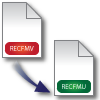
File Format Conversion
Changing Fixed, Variable, Undefined and reblocking is just the beginning....
You can restructure any non-IBM file into standard IBM format.
The ultimate example reads IBM's MVS ICF Catalog as a VSAM file, (using its own self defining entry), and then builds Fixed length records for every GDG entry.

Fast Execution
SELCOPY is written in Assembler, so is able to minimise linkage to I/O routines, but still uses standard IBM Data Management. This has the double advantage that it maximises speed while keeping up-to-date with IBM development, and at the same time avoids channel monopoly locking out other users.

The Report Generator
Selection, summarising and reformatting is what reporting is all about, and of course, this is standard SELCOPY.
Data can be restructured and printed as required, while totals can be accumulated and printed at EOJ by controlling SELCOPY's automatic EOF handling.
For complicated reports the EQU statement (available to all SELCOPY code), allows user defined names to be given to frequently occurring strings, numerics, keywords or even combinations of these.

Portable
SELCOPY syntax is common across all operating systems on which it is supported, so the same job may be ported across platforms with little or no change to the control statements. For example, an application can be developed under CMS, TSO or even on a PC, for subsequent operational use in a z/OS batch environment.

Test Data Generator
Generated data is controlled at the field level, with range controls on all data types in conjunction with all SELCOPY's selection logic.
Test files may thus be generated from nothing, or from a controlled selection of records from existing files with controlled regeneration of selected fields.

Multi-File Scanning
Scan all members of an MVS PDS, searching for a string, report and optionally modify and update-in-place. Input could equally be a generic group of VSE library members or CMS files, but for VSE, a second step is required to submit updates to LIBR.
SELCOPY's DIRDATA input function makes global changes to JCL quick and easy.

Back-Up and Restore
Processing on a Logical basis cannot give the speed of Physical I/O reading a track or cylinder at a time. But for today's machines with many users, good physical efficiency on a back-up function, by the very nature of its own efficiency, will serve to lock out the channel to on-line users and other applications for the duration of the back-up, also monopolising a large proportion of real storage for its I/O areas. (Not always desirable.)
Logical processing does not lock anybody out, and has another positive advantage - the back-up is a processable file in its own right. Any program can read it, and read it logically. You can therefore select from it, report from it, or whatever, and of course go back as far as you like through your archives without the inconvenience of restoring to temporary disk files.
During your regular back-up run, you can code SELCOPY to give a useful small report on what it has backed up. Print the number of each type of record for example, the first two or three of each type, keep a hash total, etc. In a recovery situation, this information can be invaluable.
Possibly the most important advantage of using SELCOPY for your back-up is that you can back-up many totally separate files, VSAM or other, even off different volumes, concatenating them together to one single file on tape, while still keeping it logically processable. Blocking the tape output to tape device capacity with all your associated files together on the one single file makes the system practicable and easy to manage. See Back-Up 6 VSAM Files to 1 Tape File in SELCOPY Examples.
All this is done with a few simple SELCOPY control statements. And the Restore function may be precisely controlled giving choice of: restore all files in a single job step, or restore just 1. You can even restore selected records to a file using the Update-in-Place facility, just by introducing a little further simple selection criteria into the restore and changing WRITE to UPD.

Databases
DB2:
For MVS users the IBM Relational Database Management System DB2 may be accessed using SELCOPY.
DB2 data is defined and manipulated by executing Structured Query Language (SQL) statements.
SELCOPY uses Dynamic SQL to allow you to define the SQL statements you want to execute at run time. For example you can:
- Create and drop DB2 databases, tables, views, indexes etc.
- Read, update and delete rows in tables and views.
- Insert rows into tables and views.
Several DB2 tables may be processed together, as well as having input and output of all other types of files within the same execution of SELCOPY.
The design of the SELCOPY interface to SQL data has the following objectives:
- To integrate as far as possible SQL processing with existing SELCOPY syntax.
- To support straightforward access to tables and views as though they were traditional files.
- This allows the inexperienced or occasional SQL user to get at SQL data with the minimum of fuss. In this case SELCOPY generates and executes SQL statements on behalf of the user.
- To support the execution of SQL statements provided by the user either coded on SELCOPY control cards, built dynamically in the SELCOPY work area, or read from a file.
- This gives the experienced user full access to SQL functionality through SELCOPY and allows the use of existing SQL statement code in SELCOPY programs.
ADABAS:
SELCOPY supports the ADABAS database. The only prerequisite is that the ADABAS interface module is renamed to SELCOPAD.
IMS/DL1:
Insert, Delete, Replace, Sequential Read, Qualified Read, with full DL1 syntax for qualifiers, is provided with the customary SELCOPY simplicity. Again, this is with the backing of all the other SELCOPY logic. You could use a sequential input file to drive the processing on your DL1 file for example.
Callable module SLCIMS allows execution of extended checkpoint and restart (CHKP/XRST) with automatic database repositioning following a CHKP call. Forced checkpointing in a BMC/ARC environment is also supported.
Users start to understand DL1 when they start to use SELCOPY. See Quick Print of IMS/DL1 Data Base in SELCOPY Examples.
Full-screen Interactive SELCOPY Debug and Development
SELCOPY/debug is a major asset to SELCOPY developers and operates within the FileKit interactive environment.
FileKit allows the user to debug SELCOPY job streams by stepping through control statements, setting break points and monitor the content of record/work-area fields and other user variables.
SELCOPY/debug is a Multiple Document Interface (MDI) application supporting all types of FileKit child windows (Text-Edit, Browse, List etc). By default, the following child windows are displayed when SELCOPY/debug is started:
- SYSIN - SELCOPY Control Statements.
- Work Area - (or Input Record if WORKLEN is not specifed.)
- SYSPRINT - SELCOPY Output Listing.
- TRACE - Executed SELCOPY statements.
Other SELCOPY/debug windows include:
- Watch - Monitor content of record/work-area fields and other user variables.
- POS Windows - Modifiable dump format display of User fields and SELCOPY special positions.
- WTO Log - SELCOPY Console output.
- SQL Log - SELCOPY DB2 SQL Log.
- @ Pointers - List of @ Pointer values.
- EQUates - List of User assigned EQUated values.
On startup, SELCOPY (or SLC) is loaded and executed so that processing stops prior to execution of the first control statement. Users can then execute SELCOPY to completion, step through the SELCOPY statements one at a time or set break points to stop execution at a selected control statement.
SELCOPY record/work-area fields, DECLARED variables (SLC only), @pointer and internal variables values can be easily monitored and even updated over the course of the job execution.
SELCOPY POSitional expressions (represented by an arithmetic combination of @ pointers, EQUate names and integer values) may also be TRACKed in storage windows. As the value of the expression changes, the target storage position is highlighted in a user assigned colour.
SYSIN Control Statements Window
The SYSIN (SYSIPT for VSE) window is a Text-Edit view that contains the control statement source file as required for execution of SELCOPY. This window highlights the current operation and allows the user to set and unset break points.
If possible, the control statements file is edited read/write. If the file contents are altered during the SELCOPY execution, then the alterations can be saved and the job rerun using the RR command or the ReRun menu item.
The contents of the window scroll automatically in order to display the current statement in the SELCOPY execution. As for any Text-Edit view, commands and macros may be used to manipulate, highlight and locate data in the view (e.g. FIND, CHANGE, ONLY, etc.)
In addition to any highlighting of user TRACKed variables, during the course of execution, control statements are highlighted as follows:
- Next executable SELCOPY statement. Default highlight - pink reverse video.
- Break Point. Default highlight - red reverse video.
Closing the SYSIN window also exits SELCOPY/debug.
WATCH List Window
The SELCOPY Debug Watch List window will display the current value of specific variables and locations in storage. This list is opened using the WATCH primary command and allows the user to focus on specific values of interest throughout the debug session.
Each entry in the list must either be a storage location, as supported by SELCOPY POS expression syntax, or any variable supported by the SELCOPY or SLC programs. Specifically, these are:
- SELCOPY internal variables (e.g. LRECL, DIFF, RETCODE).
- SELCOPY internal variable named source fields (e.g. UXLRECL, UXADIFF, UXATPTR).
- User @pointer variables.
- User and SELCOPY generated Declared (DCL) variables. (SLC only)
Entries in the list may be inserted, moved, excluded and deleted, gap lines may be inserted (SPACE) and scale lines may be displayed (SCALE ON) for individual character values. Furthermore, character values may be scrolled horizontally and all types of values may be displayed with or without their source hexadecimal representation (HEX ON/OFF).
Point-and-Shoot Options Popup Menu
All Text-Edit type SELCOPY/debug windows, including the SYSIN/SYSIPT and SYSPRINT/SYSLST windows, support the point-and-shoot options popup menu, invoked by pressing Shift-F4. The menu enables the user to quickly and easily perform commonly used tasks which include Watching a variable, opening a POS storage window and tracking pointer variables.
The cursor position within the edited data identifies the focus text to be referenced in items of the point-and-shoot menu.
SYSPRINT Output Window
SELCOPY/debug intercepts output to SYSPRINT (SYSLST for VSE) and displays it in the SYSPRINT window instead. For this reason, SYSPRINT does not need to be allocated and no output is written to the system spool. The SYSPRINT window is Text-Edit view which supports execution of commands and macros. The contents of the window scroll automatically to display any new output to SYSPRINT. Data written to the SYSPRINT window is maintained until the SELCOPY/debug session is closed. So long as the FileKit session is not closed, the job may be re-run any number of times without losing the output from a previous run.
Work Area and POS Storage Windows
The current status of the user work area (or input record buffer if no work area is allocated) is displayed in the Work Area and POS storage display windows. Note, if WORKLEN is not supplied, the Work Area window has the title, Current Input Record. The contents of the storage window may be scrolled to display different positions in the work area. Alternatively, storage starting at a specific position in the work area may be displayed simply by entering the position in the first work area position, in the first row of the storage window (highlighted in red by default.)
Data in the work area may be altered manually at any point during the run by overtyping text in either the character or hexadecimal display. A change to text in the one display will automatically be reflected in the other. This allows users to test conditions based on alternative input data without having to re-start the SELCOPY run.
If a TRACKed pointer position is within the storage window display, then that position is highlighted with a user nominated colour in reverse video.
Any number of storage display windows may be opened pointing to the start of the work
area (command: Window WORKLEN) or pointing at any position that may be resolved by a
valid SELCOPY POS expression. POS expressions may contain any combination of SELCOPY
reserved POS names (e.g. DATE), @ pointers, EQUate names and numeric integers. e.g.
WINDOW POS @ARR+MARRE-10
At each break in the SELCOPY execution, the POS expression is re-evaluated and the contents of the POS window redisplayed starting at the new position in storage.
Furthermore, the appearance of any individual storage window may be updated using the storage window display options popup menu defined on function key Shift-F4 by default.
TRACE Window
The TRACE window is a Text-Edit view that contains all the SELCOPY control statements at which processing has been stopped. i.e the point at which a break point was encountered. Each logged statement begins with the statement's selection id.
Note that the STEPINTO and STEPOVER commands dynamically set and unset break points to stop execution after the next control statements to be executed. Therefore, when stepping through the control statements, the TRACE window displays a log of the statements executed so far.
SQL Log Window
The SQL Log window is a Text-Edit view which supports execution of commands and macros.
A SELCOPY job that submits SQL statements to a DB2 data base, also writes detailed information about the SELCOPY SQL processing to a data set allocated to ddname CBLSQLOG.
SELCOPY/debug intercepts output to CBLSQLOG and displays it in the SQL Log window instead. Because of this, CBLSQLOG does not need to be allocated to display this information.
WTO Log Window
The WTO Log window is a Text-Edit view which supports execution of commands and macros. SYSLOG output to the Operator's Console, TSO, CMS or ICCF user terminals is intercepted by SELCOPY/debug and is displayed in the WTOLOG window instead.
The WTO Log window is opened automatically when SYSLOG output is received. This may be warning/error messages returned by SELCOPY, or output generated by a SELCOPY LOG operation.
EQUates and @ Pointer Windows
The Equates window and @ Pointers window are list type windows supporting select, sort and filter.
All equated names and their values, set by the user via an EQU statement and subsequently allocated by SELCOPY during control statement analysis, are displayed in the Equates window.
The current status of the @ pointer, LRECL and of all the user @ pointers used in the current execution of SELCOPY, is displayed in the @ Pointer window.
Non-standard 3270 Terminal Displays
The FileKit Interactive Environment and SELCOPY/debug take full advantage of large 3270 terminal sizes and colour display that may be achieved using IBM-Dynamic TN3270E VTAM logmodes.
CBL recommends that system administrators configure the TN3270 servers and 3270 emulation software to allow users to start emulated terminals with non-standard 3270 terminal sizes.
See the FileKit 3270 Emulators page and the video tutorial FileKit Windowed Display system.

What can FileKit do?
Basic features include:
- "Windowed" display system
- Report Generator
- DB2 Utilities
- SMF Utilities
- Compare Utilities
- Enhanced Text-File editor
- Test Data Generator
- Comprehensive Data editor
- Sophisticated selection capabilities
- Formatted display according to record layouts
- Multiple record-type/segment support
- Comprehensive batch processing
- Powerful search, update, copy and reformat tool
- Online and batch interfaces
Pre-recorded video demonstrations of FileKit can be downloaded from the Tutorials web page.
Detailed information on FileKit is available from the table below:
| PDF Format (View online or "Save As") | PDF File Size | Last Update |
|---|---|---|
| FileKit Fact Sheet | 1,047,588 bytes | 2024/09/03 16:57 |
| FileKit Reference and User Guide | 6,171,696 bytes | 2024/09/02 15:36 |
| FileKit Data Editor (SDE) | 2,125,655 bytes | 2024/09/02 11:00 |
| FileKit Report Utility | 1,250,108 bytes | 2024/09/02 11:05 |
| FileKit SMF Utilities | 12,040,288 bytes | 2024/09/02 11:02 |
| FileKit Text Editor | 1,408,288 bytes | 2024/09/02 10:58 |
| FileKit Training Manual | 4,246,119 bytes | 2024/09/02 11:12 |
| FileKit Quick Reference | 523,895 bytes | 2024/09/03 11:34 |
| FileKit Home File Sample Commands | 7,074 bytes | 2024/04/15 10:40 |
Windowed Display System
- Resizable and moveable windows that may be tiled, cascaded, maximised and minimised
- Supports automatic tile, cascade plus drop-down window list
- Drop-down and pop-up menus
- All this operates as a single ISPF split screen
All of the above is viewed in a unique windowed environment for a mainframe 3270. You see more than one file at a time. This gives the user the ability to display information (edited views, lists, etc) in any number of easily navigable windows concurrently.
File/Library Search
- Scan text for simple strings or use sophisticated pattern-matching
- Scan/Change selected fields within formatted records
- Optional change, update/copy
- Online or batch execution
Edit/Browse
- Data formatted using existing COBOL, PL1 or Assembler layouts
- DB2 Tables or SQL Queries
- SMF Record Layouts built-in
- Handles enormous data files regardless of TSO region size
- Simultaneous display of multiple record/segment-types
- Simultaneous display of multiple data sources
- REXX macro support
FileKit provides features that surpass that of the standard ISPF editor. User-written REXX macros and a rich set of functions allow users to display data in different formats and then easily navigate, change and insert data.
It also allows edit of datasets of any size - there is no restriction based on available storage!
List Facility
- Volumes
- VTOCs
- Datasets
- Library Memebers
- HFS files
- DB2 Objects
- REXX interface
- Online or batch execution
Test Data Generator
- Copy or update data from an existing file (Online/Batch) Choose which fields to preserve and which to "randomize"
- Generate relatively small amounts of data from scratch, online using the Data-Editor (limited by available storage)
- Generate large amounts of data from scratch. Use a Batch job, REXX procedure, or exec CLI from your HOME file?
- Generate Numeric values automatically for any data-type
- Specify basic character string options
- Specify Date/Time formatting options
- Adjust and recalculate existing values
- Select from a supplied list of possible values
- Select from a supplied list using Keyed lookup
- Specify a pattern string to generate mix of num/alpha/literal
- Generate fake "sentences" from a list of vocabulary
- Generate the name of a person
Test data values may be generated for each field described by a record mapping such as a COBOL or PL1 copyboook. Values may be generated at random or in sequence. Alternatively, opt to substitute or numerically adjust existing values.
Powerful I/O for Online/Batch REXX Scripting
- Like EXECIO but with COBOL/PL1 formatting
- Formatted field values transferred to/from REXX variables
- VSAM direct reads
- Fast Library member processing using BPAM
- Process multiple libraries as a directory path
- Filter records using powerful SQL-like selection criteria
- Generate randomized test data, disguise or age existing fields
Data Sources
- Sequential files (DASD/TAPE)
- VSAM and IAM
- Spanned Records (LRECL > 32K)
- PDS/PDSE Library Members
- PDSE v2 Library Member Generations
- z/OS Unix (HFS/ZFS)
- DB2 Tables
- SMF Records
Report
- Data formatted using existing COBOL, PL1 or Assembler layouts
- SMF Data
- DB2 Data
- Readable text reports
- Select, sort and control-break
- Quick and intuitive report definition
- CSV, XML or JSON alternative output
The powerful report writer tool uses formatted record, DB2 table and SMF record input to generate tailored printed reports. Alternatively, it may be used to generate CSV, XML or JSON output.
Exportable data
- Generate CSV, XML or JSON format data
- Suitable to load into EXCEL and other PC apps
Export data mapped by copybooks or DB2 table rows to other platforms.
Compare
- Compare files of any data set organisation, libraries and DB2 tables
- Compare selected fields within formatted records
- Sophisticated record re-sync options to handle inserts/deletes
- Online or batch execution
The compare utility highlights the differences between two files and supports features not included in ISPF "SuperC". For example, the ability to compare records using copybook formatting allows for comparison of fields that potentially occupy different areas of the input records.
DB2 Utilities
- Edit DB2 Tables
- Browse SQL Queries
- Compare Tables/Queries
- SPUFI-style interface for saved SQL
- Point-and-shoot saved SQL Queries
- Manage DB2 Objects without coding SQL
- Produce readable reports
- Export as CSV/XML/JSON
The ability to edit DB2 table data, CREATE/ALTER/DROP DB2 objects and also build and execute DB2 utility jobs is included as standard and at no additional cost!
Reformat
- Reformat record data using input/output copybook layouts
- Optionally change field name, data-type, position and/or length
- Online or batch execution
Use input and output copybook record layouts to remap input fields to output fields of potentially different names, locations, lengths and data types.
SMF Utilities
- Produce readable reports
- Export as CSV/XML/JSON
- Formatted online browse
- Process records directly from TAPE
- Enhanced selection criteria
- Highly selective extract utility
Structures used to map the complex SMF record layouts are provided by FileKit and are used to automatically format input SMF records.
Enhanced Text-Editor
- ISPF-Edit compatibility mode
- Enhancements beyond standard ISPF-Edit
- REXX macro support
- Unique "Windowed" display system
- Simultaneous display of multiple files
- Simultaneous display of multiple locations in each file
Command-Line Interface
- All FileKit functionality is available via CLI
- Point-and-shoot execution of stored favourite commands
- List datasets, libraries, volumes, VTOCs, Unix Files
- Edit/Browse favourite datasets, libraries, Unix Files
- Copy/Rename/Delete datasets, libraries, Unix Files
All FileKit utilities and utility functions may be executed using primary commands if preferred. This allows utilities to be invoked from a REXX procedure and via the FileKit batch interface.

Batch Report Generator & VSAM File Tuning for IBM Mainframe
Like SELCOPY, CBLVCAT is utilised throughout the Information Services industry in companies worldwide.
CBLVCAT's strength lies in its ability to assist VSAM, Database and CICS Administrators to manage, monitor and maintain important application data sets. Able to deliver customisable, concise DASD VTOC and ICF/VSAM catalog reports, CBLVCAT also displays informational and advisory messages and flags relating to the condition of reported files.
On request for tuning recommendations, particularly with user supplied parameters reflecting local knowledge of the file's usage, CBLVCAT will supply alternative AMS/IDCAMS data set definition parameters designed to improve application performance and reclaim unused disk space. Furthermore, if requested, CBLVCAT will generate the AMS/IDCAMS DELETE/DEFINE re-organisation job stream for each file in the report.
All new and existing CBLVCAT licences also include use of FileKit, the CBL Interactive Environment. FileKit provides CBLVCAT users with a facility to interactively generate CBLVCAT reports, AMS/IDCAMS LISTCAT reports and DEFINE decks without submitting jobs to batch.

CBLVCAT is a batch utility to generate:
- Status reports for data set entries in DASD VTOCs and ICF/VSAM catalogs.
- VSAM data set tuning recommendations.
- AMS/IDCAMS DEFINE job streams.
- Standard VSE Label Area report.
Report generation features include:
- Standard (default) reports for ICF/VSAM catalogs, VTOCs and the VSE Label area (no user parameters need be specified.) These reports display those file attributes that are considered to be of most interest to the user.
- Required information for each catalog, VTOC or Label Area entry is displayed on a single report line. This is in contrast to the less readable AMS/IDCAMS LISTCAT reports that display all possible information for a catalog entry, potentially over several pages.
- Catalog sub-report containing VOLUME information for all DASD referenced by data sets in the catalog.
- Optional VTOC free space table displaying start and number of free tracks (or FBA blocks) on the volume.
- REPORT and OPTION parameters provide the facility to customise report field headers and format of report data.
- SUBSET parameters provide control for sort and filter of entries.
- Warning messages and column data flags. These indicate the condition of data sets in the report based on internal and user controlled limits. Messages are assigned a severity level reflecting the seriousness of the data set's condition. The level of severity encountered on execution of a CBLVCAT job stream determines the final return code. In this way, the condition of groups of data sets can be monitored simply by scheduling execution of the same CBLVCAT job at regular intervals and testing for a change in the return code.
- Optionally, all data obtained during the CBLVCAT execution may also be written, without report headers and in character format, to a RECFM=V file.
- VSE VTOC file entry modification/deletion.
VSAM file tuning features include:
- AMS/IDCAMS re-organisation control statements including recommendations based on user specified operating system and/or DASD device type. This allows modelling of the VSAM data set prior to migration from VSE to z/OS or to new DASD device types.
- User control over principal tuning parameters allowing local knowledge of the file's processing to influence eventual recommendations. e.g. average record length, file growth, maximum/minimum CISIZE.
- Capacity information detailing percentage use of the primary and secondary space allocations before and after tuning recommendations are applied.
- Alternative JCL bufferspace specifications to override AMS/IDCAMS defined value for faster sequential processing.
- Optional generation of the AMS/IDCAMS DELETE/DEFINE data set reorganisation control statements.
Online CBLVCAT execuction in FileKit:
CBLVCAT includes FileKit, CBL's interactive environment modules. Starting FileKit provides users with a working environment for generating interactive CBLVCAT reports, Text-Edit and general system and data set management via list facilities.
CBLVCAT execuction in FileKit provides the following added benefits:
- Execution without submitting to batch. CBLVCAT control may be passed via the command line or a control file.
- Colour coded report fields highlight flagged data and important messages.
- Prefix area commands allow the user to easily launch further CBLVCAT execution for an individual entry, execute an AMS/IDCAMS LISTCAT, edit an entry's data (z/OS only) or open list windows.
In addition to the standard report output, raw values obtained by CBLVCAT for all available report fields may be displayed in a List window with column names equal to the CBLVCAT REPORT field names.
IDCAMS DEFINE deck output to SYSPUNCH, generated by CBLVCAT's LISTVCAT DEFINE parameter, is also captured and displayed in a CBLe text edit window.
Execute CBLVCAT Window
The Execute CBLVCAT window is a List type window with additional input fields, VCAT Command and VCAT Program.
-
The CBLVCAT command syntax to be executed is entered at the VCAT Command prompt. Alternatively, a fileid may be entered at the prompt prefixed by "<" (x'4C' - less than) to identify the input source file containing the CBLVCAT control statements.
Where the Execute CBLVCAT window is opened with no parameters, then, unless otherwise specified in the CBLiINI configuration file, CBLVCAT control syntax that would generate a list of all user catalogs referenced in the master catalog, is placed on the VCAT Command line ready for execution.
Note that placing the cursor on a user catalog entry in a LISTVCAT report and hitting <Enter> will generate a new CBLVCAT LISTVCAT report for the contents of the selected user catalog.
-
The VCAT Program prompt identifies the program module/phase to execute. Unless otherwise specified in the CBLiINI configuration file, the default program name is CBLV.
The remaining area is the CBLVCAT SYSPRINT/SYSLST output display area.
Since the display area is a list of data having only a single column, namely
SysPrint, standard list window command syntax may be entered from the
command prompt to filter the output.
e.g. WHERE SYSPRINT << 'KSDS(R)'
The following prefix commands may also be entered against report lines:
| Command | Description |
|---|---|
| B | Open the CBLe text editor to edit the entry in read only mode. |
| C | Copy the entry. |
| D | Delete the entry. User will be prompted to verify the deletion. |
| E | Open the CBLe text editor to edit the entry. |
| F | Open the File Search window to search the contents of the entry. Supported for MVS PDS/PDSE, CMS fileid, VSE LIBR sub-library and member entries only. |
| I | Open an IDCAMS Command window and issue an IDCAMS LISTCAT for the entry. |
| K | Delete (Kill) the entry without prompting for verification. |
| L | Open a Dataset List window for the entry. |
| M | Open a Library List window for the entry. Supported for MVS PDS/PDSE, VSE LIBR library and sub-library entries only. |
| Q | List dataset enqueues (major name SYSDSN) for the entry. Supported for MVS only. |
| R | Rename the entry. |
| T | Execute CBLVCAT TUNE against the entry. |
| V | Open another Execute CBLVCAT window and issue a LISTVCAT and/or LISTVTOC operation (as appropriate) for the entry. |
| ? | Open the DASD Volume Statistics window for the volume in the list entry. |
CBLV RAW fields window
The CBLV Raw data list window may be opened by selecting Raw from the Execute CBLVCAT menu bar.
Whereas CBLVCAT arranges data in a printable report format, the CBLV Raw data list window, contains all report field data accumulated by CBLVCAT during the run, in list type format. The list field column headings are equivalent to the CBLVCAT REPORT field names.
The CBLV Raw data list window allows the user to perform more complex select, sort and filter operations on the field data than would be possible in the CBLVCAT formatted report.
The folowing screenshot illustrates use of select and filter on CBLV Raw LISTVCAT output in order to list only VSAM elements that have been defined with no secondary space allocation.
SYSPUNCH IDCAMS DEFINE Deck
Where DEFINE is specified on a CBLVCAT LISTVCAT operation, IDCAMS DELETE/DEFINE control statements are generated for all selected files and written to SYSPUNCH.
CBLVCAT Interactive intercepts this output and presents it to the user in a new CBLe text editor window view.
Non-standard 3270 Terminal Displays
The CBL Interactive Environment and CBLVCAT Interactive take full advantage of large 3270 terminal sizes and colour display that may be achieved using IBM-Dynamic TN3270E VTAM logmodes.
CBL recommends that system administrators configure the TN3270 servers and 3270 emulation software to allow users to start emulated terminals with non-standard 3270 terminal sizes.
See the FileKit 3270 Emulators page and the video tutorial FileKit Windowed Display system.
If you would like to arrange a free trial of the software, or to place an order, please select one of the buttons below.



















